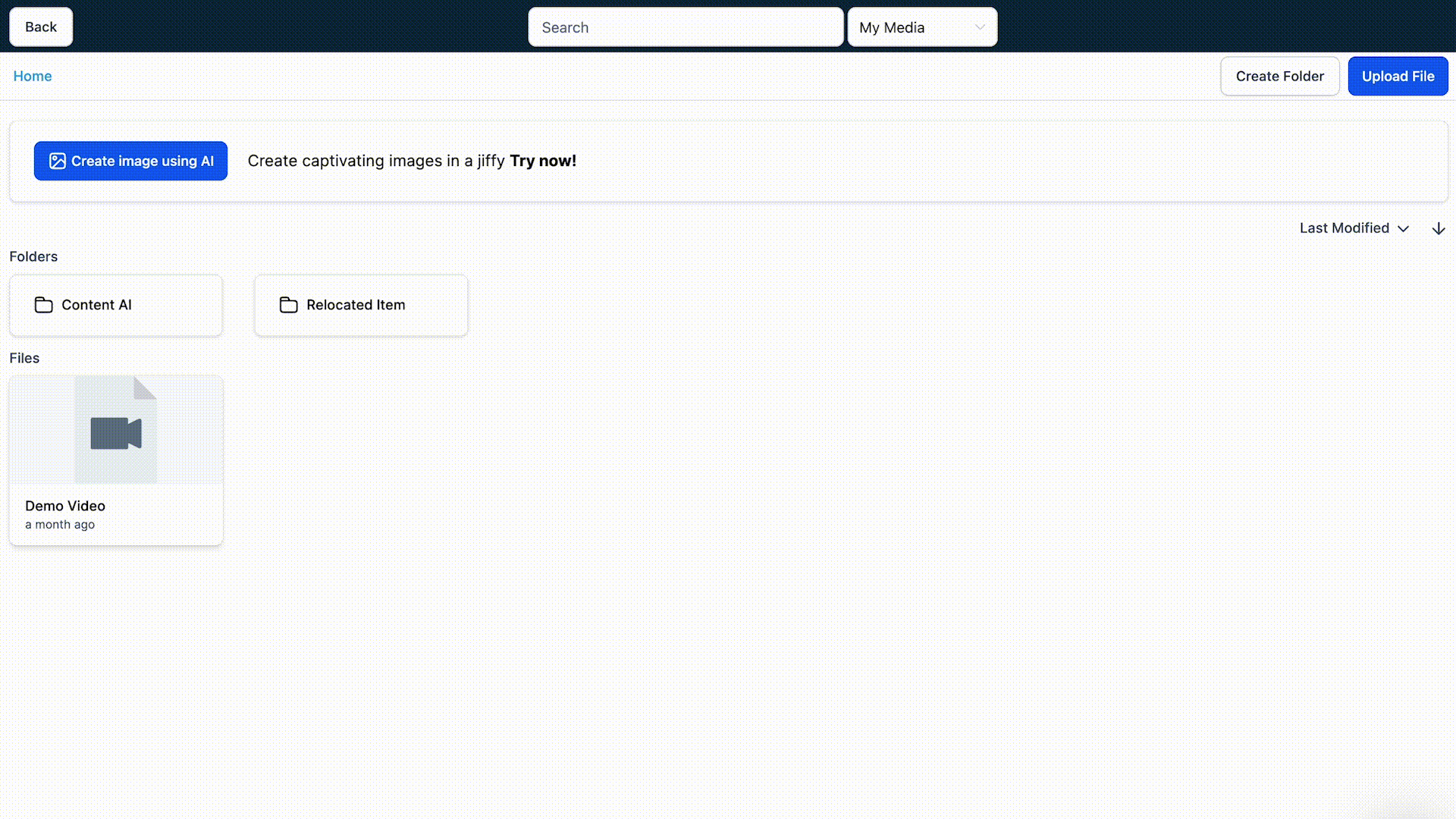Overview
The Image AI integration resolves the pain point of creating high-quality images that are personalized and optimized for the best visual impact. With the ability to generate personalized images directly in the Media Library and choose from different image styles, you can easily customize your images and have complete creative control over your asset creation process.
The platform provides a range of customizable templates, including hero images, banners, and product images. You can edit the templates to suit your branding and messaging needs, and the platform will generate a unique image optimized for the best visual impact.
Benefits:
- Enhanced visual appeal: The AI-generated images add a level of personalization and visual appeal to the website or funnel, making it more attractive to users.
- Improved engagement: Personalized images increase user engagement and audience reach.
- Easy organization: The Media Library provides a centralized location for users to store and organize their files, including AI-generated images and other media assets.
- Streamlined workflow: With the ability to generate personalized images directly in the Media Library and choose from different image styles, you can streamline your workflows and have more control over your asset creation process.
How to Use:
- Navigate to Marketing > Emails and select campaigns or templates
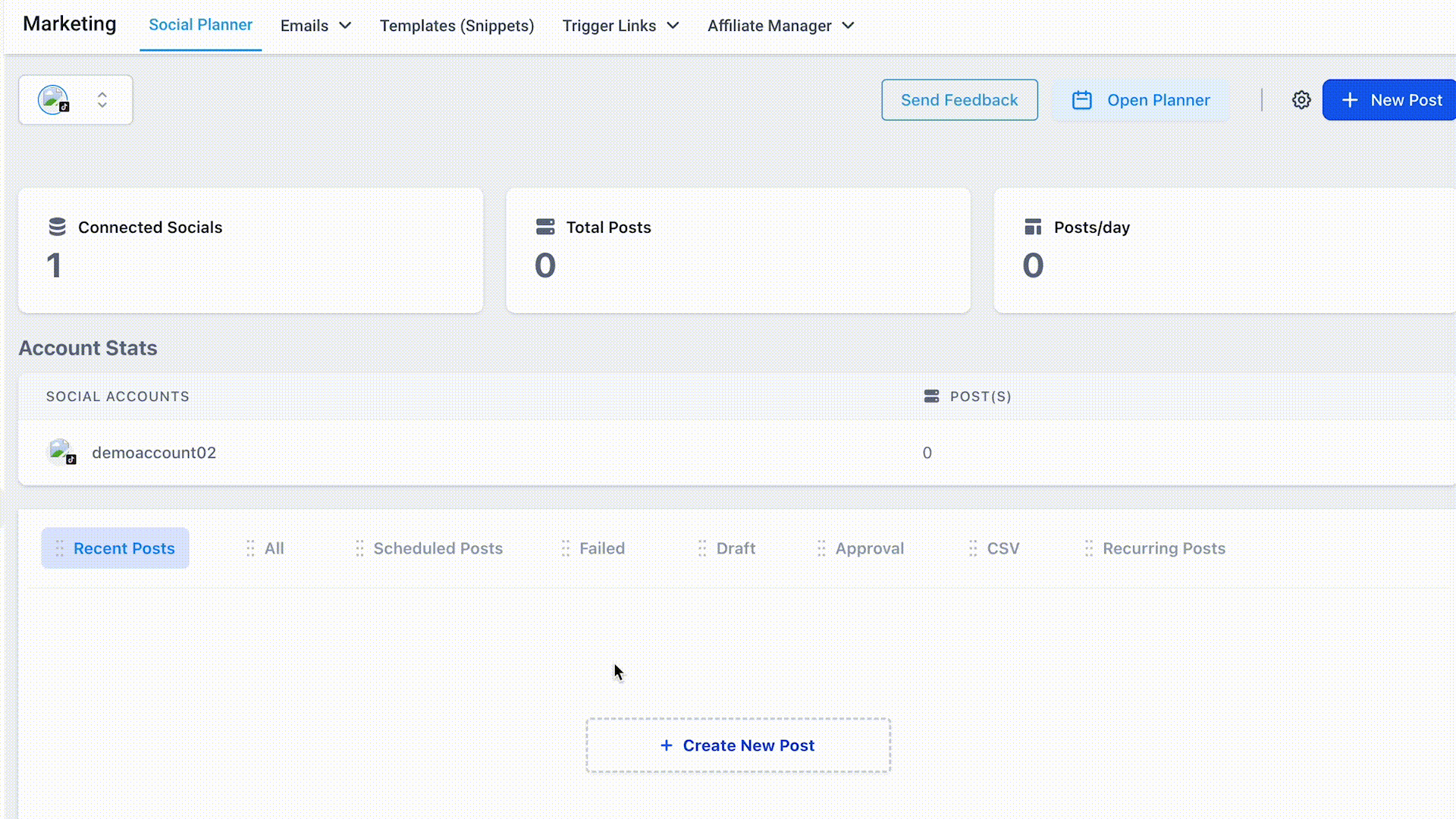
- Generate a personalized image directly in the builder: Drag and drop an image element in the builder.
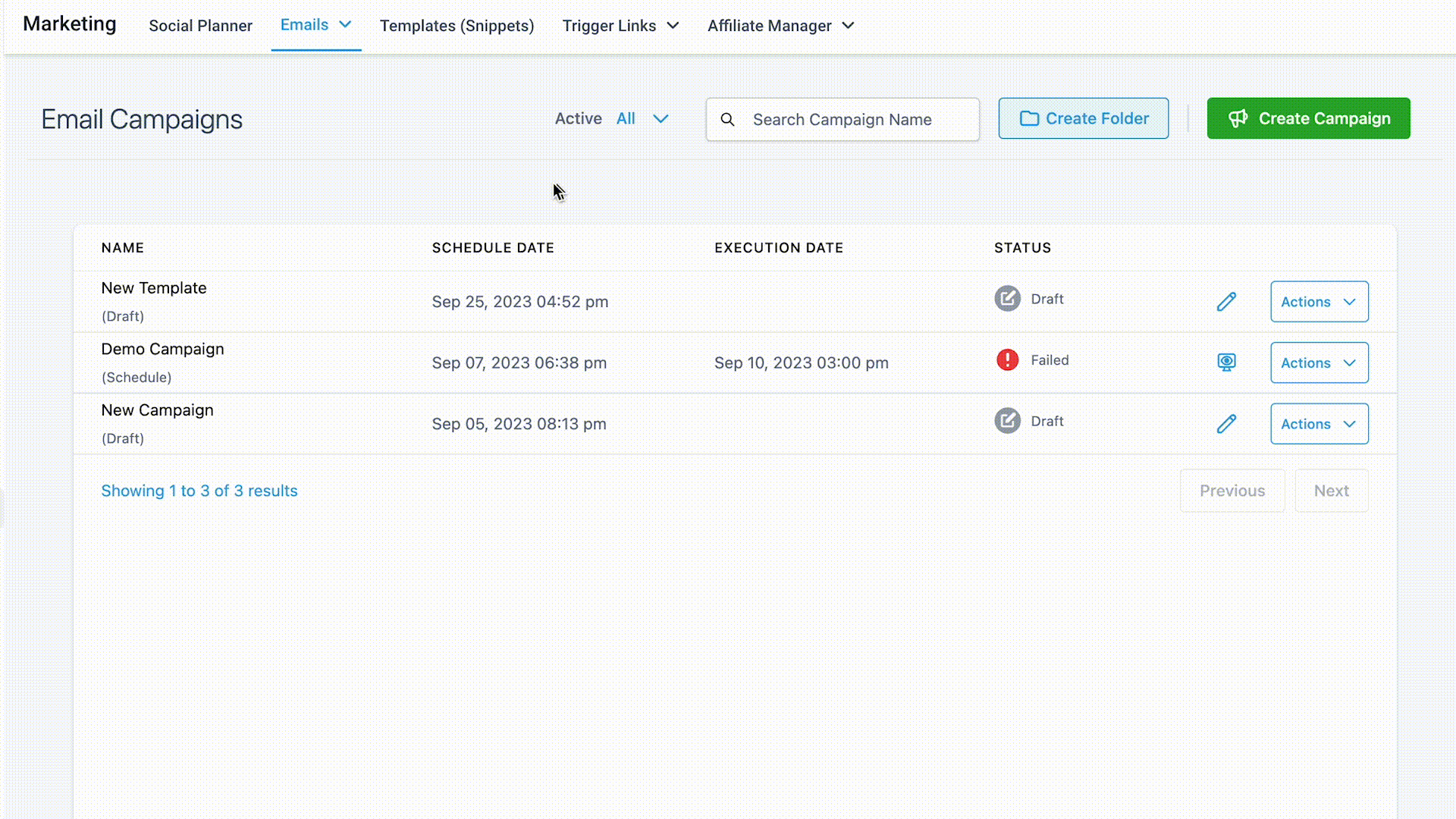
- When choosing an image, there will be two dropdown options: “Upload from Media Library” and “Create Image from using AI”.
- Select “Generate from Image AI” and choose any templates to edit or customize as per your needs.
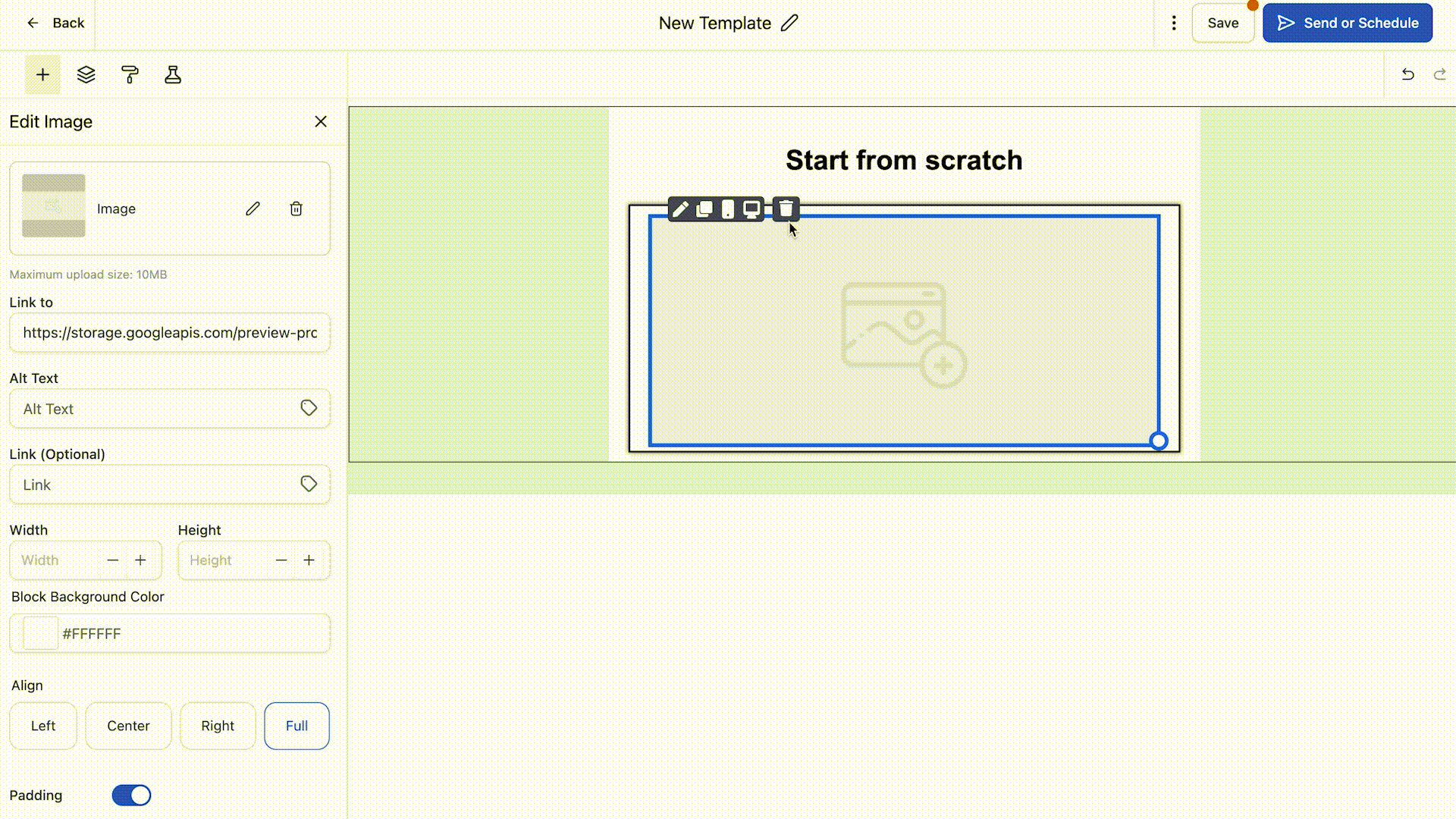
- The AI will generate a unique and personalized image, and the image will automatically get stored in the “Content AI” folder within the Media Library.
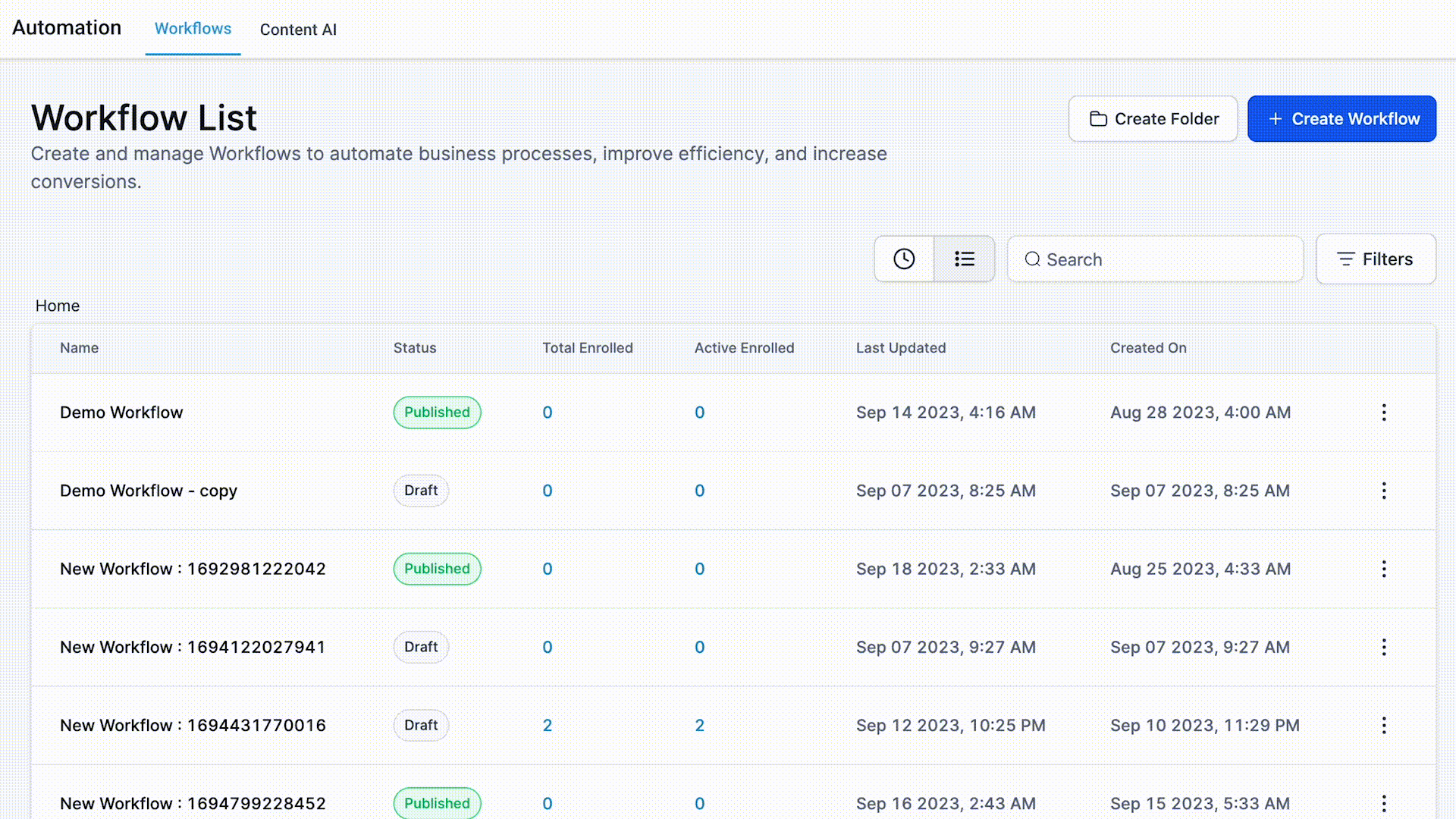
- You can manage the Content AI and view history from Automations > Content AI